AI-Powered Image Recognition in FileMaker (Part 1 of 2)
Reading Time: 7 minutesIntegrating AI-powered image recognition into FileMaker unlocks entirely new ways to interact with your data. Instead of relying solely on manual tagging or rigid folder structures, you can now let the system interpret visual content, and surface relevant images through search.
Introduction
When we talk about AI in our work, we almost always start with text. That makes sense. Text is how we name, describe, and define. We seem to mostly be dealing with Large Language Models. But what if we could teach our systems to understand images too?
With the launch of local LLM services in FileMaker 2024, and advancements to the features in FileMaker 2025, we can make this happen. This blog is about what we’ve learned building a FileMaker reverse image search, and why image embedding offers a different kind of intelligence and comes with some of it’s own nuances.
Why Build Reverse Image Search in FileMaker?
Imagine if your FileMaker app could see.
- A photo of a product pulls up similar items in your inventory.
- A client image matches to past project examples without manual tagging.
- Internal teams search visual content as easily as they search by name or date.
If you’ve ever used Google’s reverse image search, you’ll understand the concept I’m referring to. We can implement a similar feature within FileMaker. I’ve seen some impressive legacy FileMaker solutions with vast collections of images stored or referenced within them. This feature allows you to search and interpret those images in a completely new way. Instead of relying on keywords, we utilize the mathematical meaning of an image.
What is an “Embedding”
Let’s begin with the fundamental component of understanding image search in FileMaker. Whether dealing with text or images, “embedding” involves converting content into a numerical format (known as a vector) that captures its meaning in a way that a computer can process.
- Text embedding: the word dog might become
[0.23, 0.87, -0.12, …] - Image embedding: a photo of a cat might become
[0.55, -0.11, 0.42, …]
Once embedded, we can compare vectors using math to determine how similar two pieces of content are. This is the magic behind semantic search.
Choose your Image Embedding Model
One of the core steps in integrating image searching into FileMaker 2025 is selecting the right model for your needs. Here, we encounter a natural limitation. As I mentioned in a previous article, certain models are suited for specific tasks, and there are variations in model size and training data. More details will be shared in a future post, but for now, it’s important to know that you must use an Image Embedding Model. These may also be referred to as multi-modal embedding models (multi-modal means they support both text and images). You may have noticed that Claris support Cohere embed-english-v3.0 and embed-multilingual-v3.0 models. And yes, these are multi-modal models, but as I discovered the hard way, there was a problem with using them for images.
The Problem with using Cohere for Images
Using a hosted provider for generating embeddings is truly the simplest approach. So it was a no-brainer for me to start with generating embeddings using Cohere embed-english-v3.0. It worked, at least I assumed it was working. But soon I realized something strange was happening. After very careful testing and research, I was able to deduce that although an embedding was returned, it appeared to be vectorizing the metadata. So, for example, if you upload a picture of a cat and the file is named cat.jpg, and compare this with a picture of the identical cat with a file name of hotdog.jpg, they would have a very low similarity score. However, if you upload a picture of a dinosaur named cat.jpg and another picture of a taco named cat.jpg, those would get a very high similarity score. You get the idea, right?
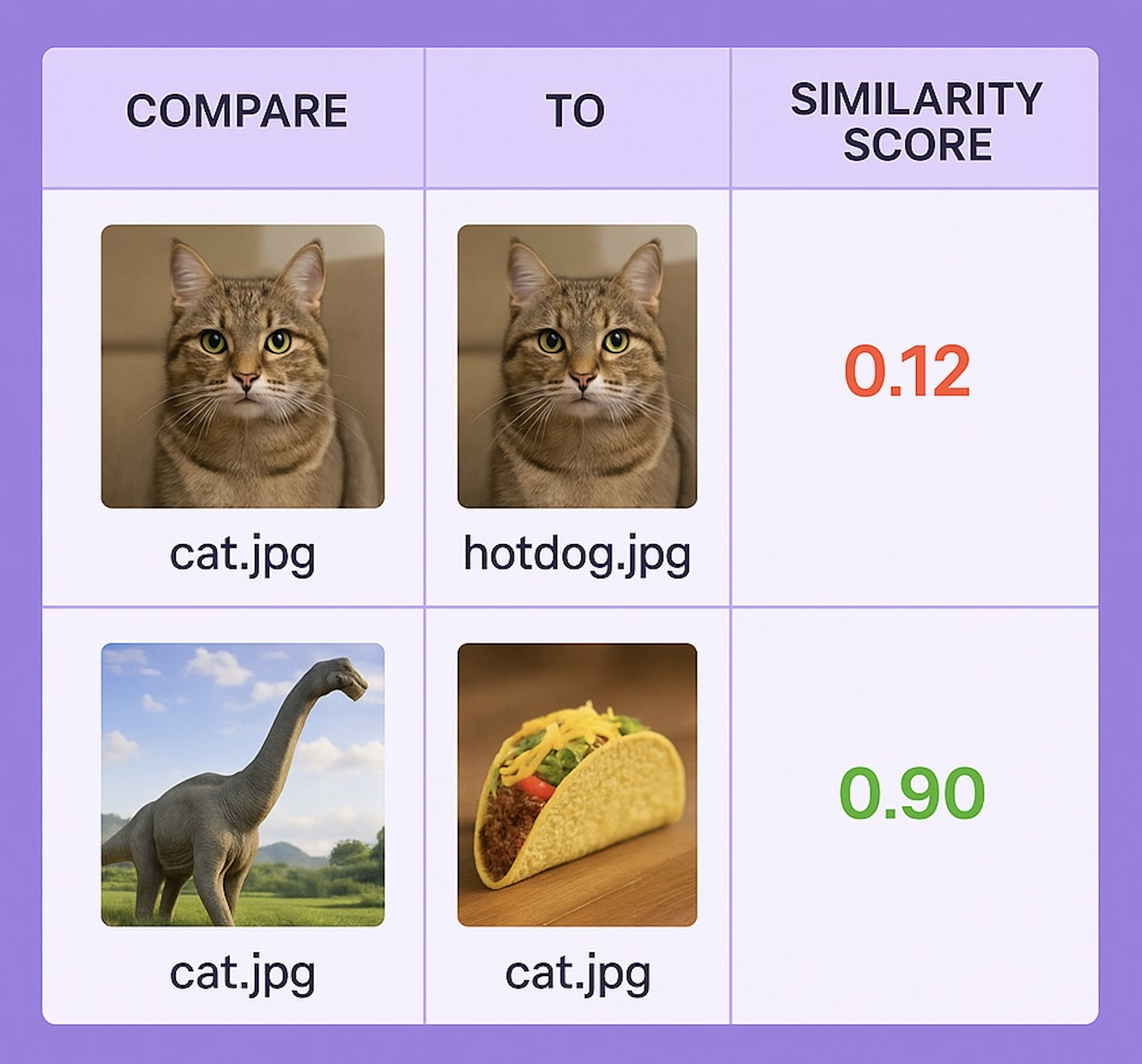
The Black Box Problem in AI Embeddings
So that’s what’s tricky with embeddings, when they are created, they aren’t in any human-readable sense, it’s just a string of numbers. We have to lend our trust to the model that it’s doing its job correctly. And this is part of responsible AI, how we choose our models and AI providers also means we are trusting their technology to work accurately. Vectors break one rule around responsible AI, and that is explainability. I can’t produce an easily explainable reason why a vector is generated one way versus another. I’m not saying this to steer you away at all, but simply to bring this to light, so you can be aware as you are working with embeddings in your system.
What if I Don’t Want to Host My Own Image Embedding Model?
Beyond the currently approved by Claris models available for use, in case you are not interested in hosting your own AI model, you can go with a number of serverless inference providers. Keep in mind that in order to use the native AI script steps, the serverless inference provider you choose must support the OpenAI embeddings JSON schema. And then of course if you want to use other alternatives, we can open the door wider and just use the Insert from URL script step, but that is not within the realm of this blog post.
Hosting Your Own Embedding Model
One major new feature in FileMaker 22 is the ability to easily download and host your own AI models. This topic in and of itself requires great attention to detail, and I will be writing more about this later. As for now, I’ll keep this discussion limited to using embedding models with AI services provided by Claris.
Responsible Deployment of Image Search Models
In every AI system, there are three major components: the hardware, the software, and the data. When hosting your own model, you must start with consideration of hardware. Can your server handle this? As I mentioned in previous posts, the new AI services Claris has released are very powerful, and it is essential to make this decision with care. When deploying image search models in FileMaker, it’s essential to prioritize responsible practices to ensure security, reliability, and responsible use. Here are key considerations:
Security Measures
- Secure Your Server: Always use SSL certificates to encrypt data and protect your server from unauthorized access. FileMaker Server 2025 simplifies this with native Let’s Encrypt integration, allowing you to easily manage certificates.
- Access Control: Limit access to your AI services to authorized users only. Use strong authentication methods and regularly review user permissions.
- Data Privacy: Ensure that any images or embeddings stored on your server comply with data protection regulations. Avoid storing sensitive or personal data unless absolutely necessary, and anonymize data where possible.
Hardware Considerations
- Server Capacity: Hosting image embedding models can be resource-intensive. Ensure your server has sufficient CPU, GPU, and memory to handle the workload. Overloading your server could lead to crashes, downtime, or degraded performance for other FileMaker functions. There will be some essential reading coming out from Claris on the technical requirements and a white paper that will cover in depth the technical aspects and best practices for hosting your own server. I’m going to leave that to the experts on that front. I have had a peek at this paper and I can say it is excellent. I look forward to sharing it with you when it is released. That being said, I’ll summarize here with assuming you already have AI services enabled with the proper setup on a dedicated server. From there you will follow these steps:
- Scalability: Plan for scalability if your application usage grows. Monitor server performance and be prepared to upgrade hardware or distribute the load across multiple servers if needed.
- Testing: Before deploying to production, thoroughly test your setup in a staging environment to identify and address potential performance bottlenecks.
Responsible AI Practices
- Model Selection: Choose embedding models that are well-documented and transparent about their training data. Avoid models that may introduce bias or produce unreliable results. You technically have the ability to use any embedding model on Hugging Face, but I would not recommend this. You should only choose models of high quality and reputation; think about how you choose your other IT providers.
- Explainability: While embeddings are inherently opaque, document your processes and decisions to provide as much clarity as possible to users and stakeholders.
- Error Handling: Implement robust error-handling mechanisms in your scripts to manage unexpected issues gracefully. This ensures a smoother user experience and prevents system failures.
Continuous Monitoring and Updates
- Regular Updates: Keep your AI models, FileMaker Server, and related software up to date to benefit from the latest security patches and performance improvements.
- Usage Monitoring: Track how the image search feature is being used to ensure it aligns with your intended purpose and doesn’t inadvertently cause harm or misuse.
- Feedback Loop: Collect user feedback to identify areas for improvement and address any concerns about the system’s performance or ethical implications.
How to Host Your Own Image Embedding Model
From this point, the process becomes relatively straightforward. Once you have planned for a responsible deployment and set up AI services, you are ready to proceed. The following steps assume that AI services are enabled and configured on your server.
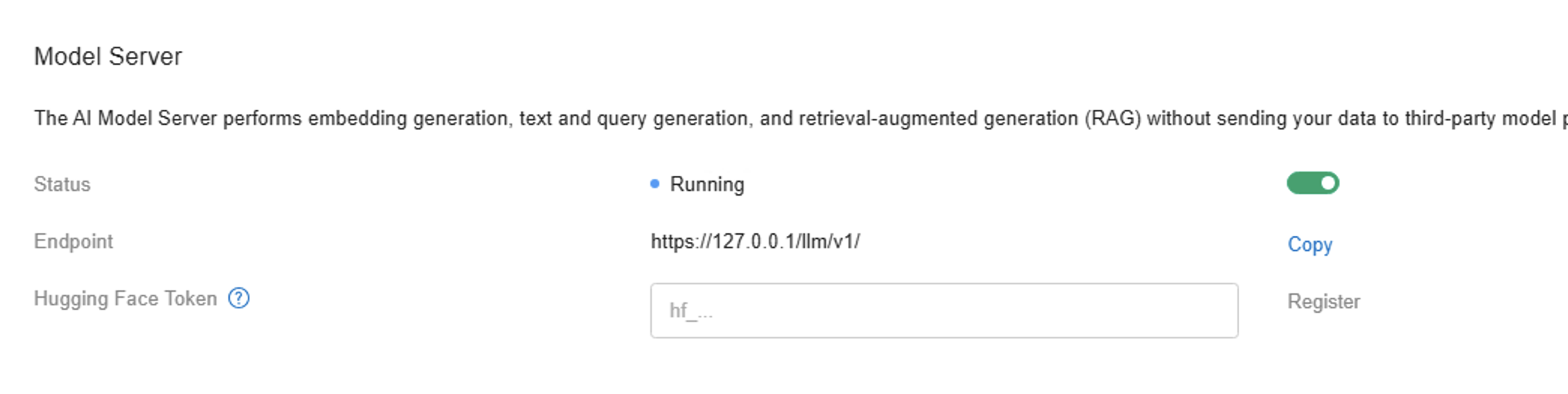
Step 1: Download Your Image Embedding Model
FMS 22 connects directly to Hugging Face, making it easy to download open-source models. Currently, only one model is officially approved by Claris, but it works very well and is both safe and reliable.
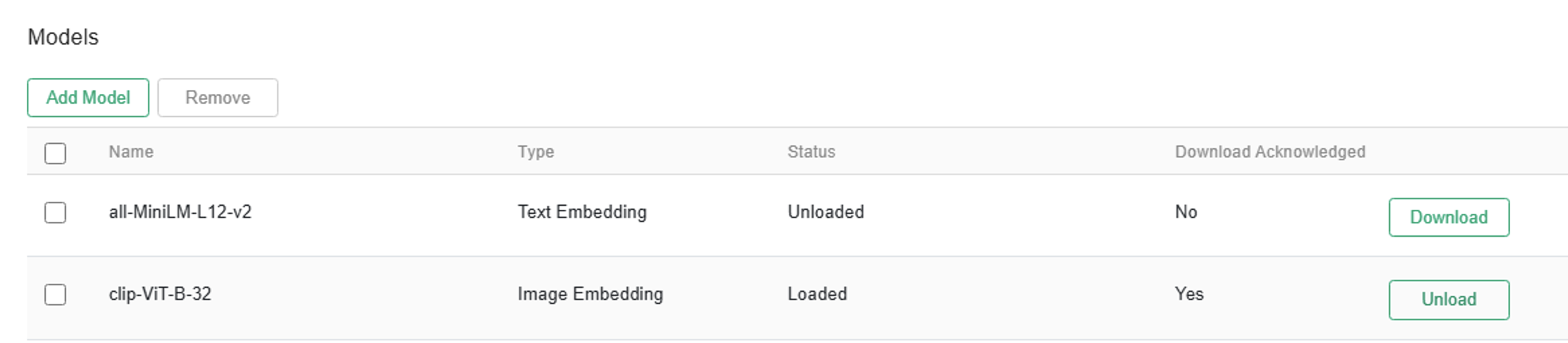
I have also used these additional models successfully.
Step 2: Create your Key
Switch to the Keys tab under “AI Services” and add a new key for your model. You can name it whatever you like, but make sure it’s clear. I choose to name mine after the model I’m associating it with. Be sure to check the box for Embedding Generation and select an expiration date. Document this process as needed. After clicking save, you will be shown the key once, so copy it and save it in a safe place. You won’t be able to view the key again.
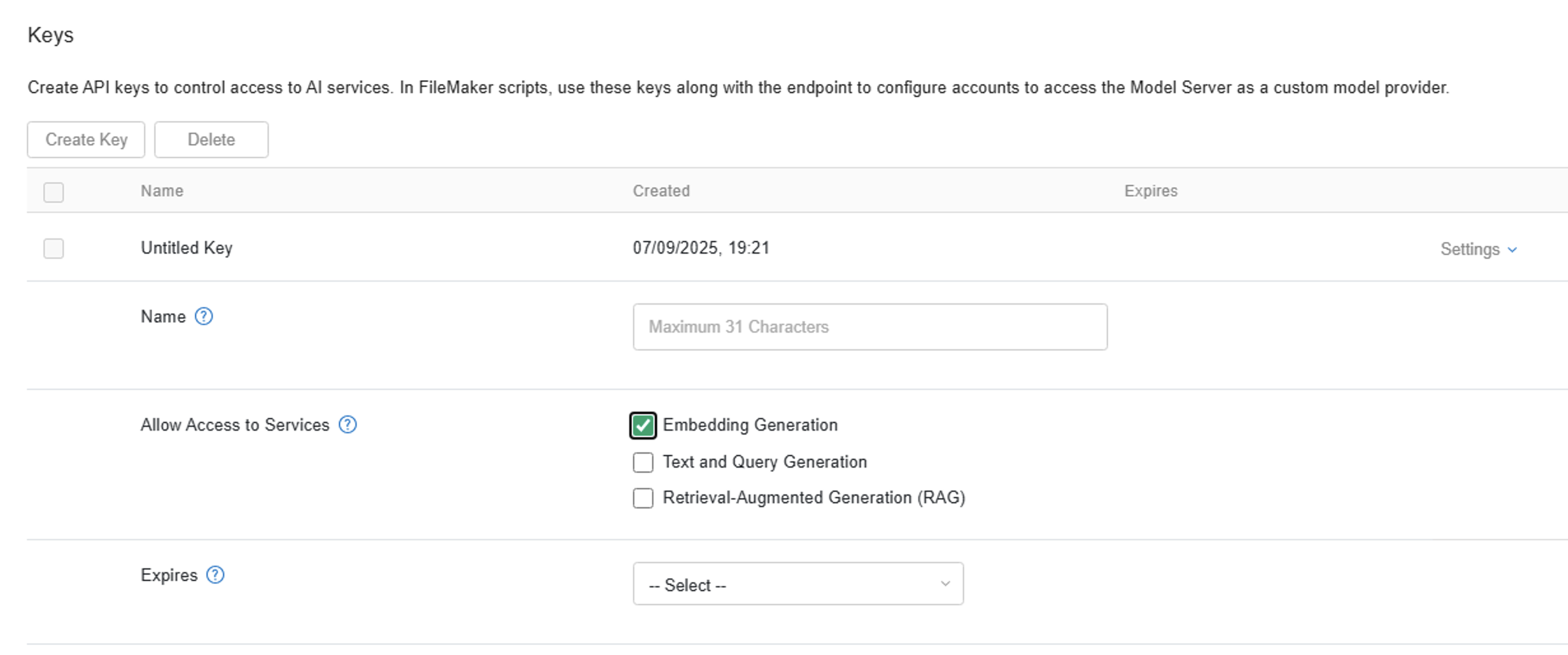
Step 3: Use It in FileMaker!
And that’s it! Your model is now up and running, and you’re ready to transition to FileMaker to make things happen. In the follow-up post, I’ll demonstrate how to build a script in FileMaker to perform image-based searches. You’ll learn the necessary steps, how to handle errors, and ensure everything is working as it should.
Helpful Links
Here are some helpful links for FileMaker AI and server setup:
- FileMaker Server Help
- Configuring AI Services in FileMaker Server
- FileMaker Pro Release Notes
- FileMaker Server Operating System Requirements
- Embedding Function Documentation
Final Thoughts For Now
This post examines how FileMaker 2025 introduces image embedding, enabling reverse image search capabilities. By converting images into vectors, FileMaker apps can identify visual similarities, transforming user interaction with image data. The post also addresses the challenges of selecting embedding models, hosting them, and ensuring responsible AI practices.
Stay tuned for the next post, where I’ll detail the specific FileMaker script steps needed to implement image search and discuss how image size and model size affect these results.
How AI Was Used in This Post
AI supported this post by assisting with topic brainstorming, research, drafting, and proofreading. All contributions were overseen to ensure a human-centered tone.

Photos by Joe Wheeler, illustrating semantic image search capabilities in FileMaker. All Rights Reserved.